Oracle Apps AME(Approval Management Engine) Development Steps
CASE 1- APPROVAL FROM THE SUPERVISOR OF THE REQUESTER
(Navigation : AM Business Analyst =>Transactions)
Every organization has supervisor associated to an employee. There can be business requirement, wherein invoice needs an approval from the supervisor of the employee.
To enable or disable the Approval field in payables invoice window, go to payables->setup->options->payables options
Select the OU=Vision operation-> go to approval tab enable the checkbox use invoice approval workflow
Create 2 employees, one is Requester and another one is Supervisor in hrms responsibility.
Create application users and assign employees.
In this scenario “Requester” becomes a mandatory field to be entered while creating invoice.
When approval is initiated workflow engine will look for the supervisor assigned to the Requester in Human Resource Responsibility.
SET UP STEPS
1. In the HRMS, create an employee (a requester) and choose a supervisor.
a) Setting up an employee in the HRMS,
Navigate: HRMS accountability => People => Access and Preserve
b) Designate an Employee (Requester) Supervisor.
Navigate People=>Enter and Maintain => HRMS responsibility.
Press the "Assignment" button. Go to the Supervisor tab and select a co-supervisor.
Note: For detailed explanation on how to register an Employee in HRMS, refer Oracle HRMS user guide
2. Register the employee as an Application User
a) Navigation: System Administrator=>Security=>User=>Define
b) Create an user for the Employee
c) In the list of value for ‘PERSON’ , select the employee created in HRMS (E.g. Agrawal,Meha)
3. Register the supervisor as an Application User
b) Navigation: System Administrator=>Security=>User=>Define
c) Create a user for the supervisor.
d) In the list of value for ‘PERSON’ , select the supervisor associated to employee created in HRMS (E.g. Arora, Mr.
4. Create Condition as per business requirement(BR Document prepared by the functional team). In below example SUPPLIER_INVOICE_AMOUNT is considered
a) Navigation : Approvals Management(AM) Business Analyst =>Click on payables Invoice approval(transaction type)
Copy the Transaction type name(payables Invoice approval) from above window and go back and paste into Select the transaction type field as shown below
Click on Attributes link will show the attributes used by payables Invoice approval
Give the name as SUPPLIER_INVOICE_AMOUNT under search section
b) Select attribute as SUPPLIER_INVOICE_AMOUNT
Attribute is done now go for creating conditions before that select the transaction type payables Invoice approval
Click on create
c) Specify amount and click Apply.
After clicking on apply, you will get the message as condition for the attribute on the Transaction types has been created successfully.
Now go to action types tab
We can use existing or create a new action type from this window
Now go to Approver Groups tab, click on create
Name=VideojetAMEApprover
Consensus means group of people have to approve the request.
Serial means one by one people will approve the request.
Now go to Rule tab-> create new Rule
5. Create AME Rule
a) Navigation : AM Business Analyst =>select the Transaction Type(Payables Invoice approval), Id: APINV =>
Go to Rules tab => Create Rule
b) Enter Rule name: Approval required from Supervisor(eg:Approval required for supervisor) as shown below and click next. This is called train page.
c) Select a condition created above (Step-4).
d) Select the seeded action type as “Supervisory Level”
e) Select the action as “Require approvals up to the first superior”.
Now AM Business Analyst setup is done. Now we will do the unit testing test whether it’s working during creation of PO or not.
Note: The supervisory-level action type ascends the HR supervisory hierarchy, generating a chain that has a fixed number of approvers in it. For more details refer to Implementing Oracle Approvals Management Guide. In HRMS Employee, “Agrawal, Meha” has been assigned supervisor “Arora, Rajiv”.
Rajiv Arora (Manager)
|
Meha Agrawal (Employee)
Note: As per above rule if supplier_invoice_amount is greater than 20000 USD, then approval will go to supervisor of requester.
TRANSACTIONAL STEPS
1. Create an invoice in Payables, Navigation: Payables Super user=>Invoices=>Invoice Entry. Enter the “Requester” field. Here requester is the employee.
Folder->Show field
Note: The Approval status of Invoice is “Required”
2. Navigate Actions > Select Initiate Approval > Click Ok
Once user clicks “Ok”, approval status changes to Initiated.
3. Check the transaction's approval history. Navigating: Reports=>Invoice Workbench Tool BarView the history of invoice approval.
Note: "Arora, Rajiv," the requester's supervisor, gets granted approval in this case. "Agrawal, Meha"
4. In order to authorize the invoice, Supervisor "RKARORA" looks over the job list. Getting Around: Recipients Work list under Super User -> Workflow
Following "RKARORA's" approval, the following approval history will be shown:
Navigating: Receivables Super user=>Workbench Tool Bar=>Invoices=>Entry of Invoices=>Reports=>View the history of invoice approval.
5. Go to the Invoice Workbench= >General Tab and check the Approval Status to see the invoice's final status. It ought to say "Workflow Approved."
(Navigation : AM Business Analyst =>Transactions)
Every organization has supervisor associated to an employee. There can be business requirement, wherein invoice needs an approval from the supervisor of the employee.
To enable or disable the Approval field in payables invoice window, go to payables->setup->options->payables options
Select the OU=Vision operation-> go to approval tab enable the checkbox use invoice approval workflow
Create 2 employees, one is Requester and another one is Supervisor in hrms responsibility.
Create application users and assign employees.
In this scenario “Requester” becomes a mandatory field to be entered while creating invoice.
When approval is initiated workflow engine will look for the supervisor assigned to the Requester in Human Resource Responsibility.
SET UP STEPS
1. In the HRMS, create an employee (a requester) and choose a supervisor.
a) Setting up an employee in the HRMS,
Navigate: HRMS accountability => People => Access and Preserve
b) Designate an Employee (Requester) Supervisor.
Navigate People=>Enter and Maintain => HRMS responsibility.
Press the "Assignment" button. Go to the Supervisor tab and select a co-supervisor.
Note: For detailed explanation on how to register an Employee in HRMS, refer Oracle HRMS user guide
2. Register the employee as an Application User
a) Navigation: System Administrator=>Security=>User=>Define
b) Create an user for the Employee
c) In the list of value for ‘PERSON’ , select the employee created in HRMS (E.g. Agrawal,Meha)
3. Register the supervisor as an Application User
b) Navigation: System Administrator=>Security=>User=>Define
c) Create a user for the supervisor.
d) In the list of value for ‘PERSON’ , select the supervisor associated to employee created in HRMS (E.g. Arora, Mr.
4. Create Condition as per business requirement(BR Document prepared by the functional team). In below example SUPPLIER_INVOICE_AMOUNT is considered
a) Navigation : Approvals Management(AM) Business Analyst =>Click on payables Invoice approval(transaction type)
Copy the Transaction type name(payables Invoice approval) from above window and go back and paste into Select the transaction type field as shown below
Click on Attributes link will show the attributes used by payables Invoice approval
Give the name as SUPPLIER_INVOICE_AMOUNT under search section
b) Select attribute as SUPPLIER_INVOICE_AMOUNT
Attribute is done now go for creating conditions before that select the transaction type payables Invoice approval
Click on create
c) Specify amount and click Apply.
After clicking on apply, you will get the message as condition for the attribute on the Transaction types has been created successfully.
Now go to action types tab
We can use existing or create a new action type from this window
Now go to Approver Groups tab, click on create
Name=VideojetAMEApprover
Consensus means group of people have to approve the request.
Serial means one by one people will approve the request.
Now go to Rule tab-> create new Rule
5. Create AME Rule
a) Navigation : AM Business Analyst =>select the Transaction Type(Payables Invoice approval), Id: APINV =>
Go to Rules tab => Create Rule
b) Enter Rule name: Approval required from Supervisor(eg:Approval required for supervisor) as shown below and click next. This is called train page.
c) Select a condition created above (Step-4).
d) Select the seeded action type as “Supervisory Level”
e) Select the action as “Require approvals up to the first superior”.
Now AM Business Analyst setup is done. Now we will do the unit testing test whether it’s working during creation of PO or not.
Note: The supervisory-level action type ascends the HR supervisory hierarchy, generating a chain that has a fixed number of approvers in it. For more details refer to Implementing Oracle Approvals Management Guide. In HRMS Employee, “Agrawal, Meha” has been assigned supervisor “Arora, Rajiv”.
Rajiv Arora (Manager)
|
Meha Agrawal (Employee)
Note: As per above rule if supplier_invoice_amount is greater than 20000 USD, then approval will go to supervisor of requester.
TRANSACTIONAL STEPS
1. Create an invoice in Payables, Navigation: Payables Super user=>Invoices=>Invoice Entry. Enter the “Requester” field. Here requester is the employee.
Folder->Show field
Note: The Approval status of Invoice is “Required”
2. Navigate Actions > Select Initiate Approval > Click Ok
Once user clicks “Ok”, approval status changes to Initiated.
3. Check the transaction's approval history. Navigating: Reports=>Invoice Workbench Tool BarView the history of invoice approval.
Note: "Arora, Rajiv," the requester's supervisor, gets granted approval in this case. "Agrawal, Meha"
4. In order to authorize the invoice, Supervisor "RKARORA" looks over the job list. Getting Around: Recipients Work list under Super User -> Workflow
Following "RKARORA's" approval, the following approval history will be shown:
Navigating: Receivables Super user=>Workbench Tool Bar=>Invoices=>Entry of Invoices=>Reports=>View the history of invoice approval.
5. Go to the Invoice Workbench= >General Tab and check the Approval Status to see the invoice's final status. It ought to say "Workflow Approved."



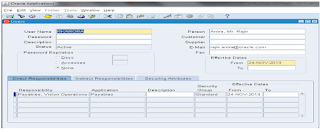

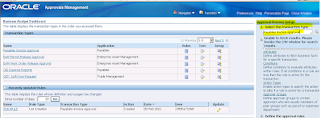











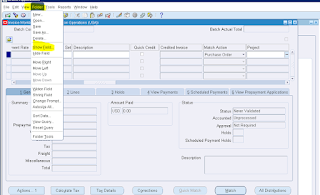




















No comments:
We encourage respectful comments.
Did this article help you? Let us know in the comments!
What questions do you have about this topic?
We'd love to hear your suggestions for future content.
Please Share this article with your friends and see what they think!