forms personalization in oracle apps: PART 1
forms personalization in oracle apps: PART 1
form personalization definition:--Oracle Forms Personalization is a powerful feature that allows users to customize the behavior and appearance of Oracle Forms applications without modifying the underlying code.
Essentially, it enables users to tailor the Oracle Forms interface to better suit their specific business requirements and workflow preferences.
use cases of form personalization in oracle apps or ebs(E-business suite):--
With Oracle Forms Personalization, users can perform a wide range of actions, including:
1.Adding Custom Menu Items: Users can create custom menu items to streamline common tasks or provide shortcuts to frequently accessed functionality.
2.Modifying Form Layouts: Users can adjust the layout of Oracle Forms screens by hiding, moving, or resizing fields and controls to improve usability and efficiency.
3.Defining Default Values: Users can set default values for fields based on predefined criteria, reducing data entry errors and enhancing productivity.
4.Implementing Validation Rules: Users can define validation rules to enforce data integrity and ensure that users enter accurate and consistent information into Oracle Forms.
5.Creating Navigation Paths: Users can define custom navigation paths to guide users through complex workflows or enforce specific sequences of actions.
6.Triggering Automated Actions: Users can configure triggers to automatically perform actions in response to certain events, such as when a user opens a form, changes a field value, or submits a transaction.
If you want to know the form name and running system file (fs1 or fs2) follow the below navigatio
Go to help-> about Oracle applications
Open the form->help->diagnostics->custom code->personalize
Forma Personalization-> Trigger Sequences:--
1. WHEN_NEW_FORM_INSTANCE
2. WHEN_NEW_BLOCK_INSTANCE
3. WHEN_NEW_RECORD_INSTANCE
4. WHEN_NEW_ITEM_INSTANCE
5. WHEN _VALIDATE_RECORD
6. MENU calling function
7. SPECIAL
Go to Action, type=property
Use case 1:-Hide Customer name in user-> define form
Use case 2: Disable email field.
Use case 3: HOW TO GIVE LOV IN PAYMENTS window
Use case 4: Zoom—calling from one form to another form
USE CASE 5: AOL(APPLICATION OBJECT LIBRARY) MESSAGE
Use case 1:-Hide Customer name in user-> define form
Condition: when new form open
Actions:--select required object type , target object, property name , value from lov.
When we will open the new form then it will fired i.e customer name will not display
If you want to apply for all the users, select site from condition-> level
Use case 2: Disable email field
If you want to remove the above changes, just check the enabled box to disabled from forms personalization and save as shown below
Use case 3: HOW TO GIVE LOV IN PAYMENTS
In this case we will use the form builder
Payables>payments>entry>payments
PAY_SUM_FOLDER block
PAYMENT_TYPE field
Go to /oraAS/oracle/VIS/fs1/EBSapps/appl/ap/12.0.0/forms/US-> APXPAWKB.fmx(executable file)
/oraAS/oracle/VIS/fs1/EBSapps/appl/au/12.0.0/forms/US APXPAWKB.fmb file in winscp
Copy that(fmb) to local system and open that file with form builder.
Now search PAYMENT_TYPE Field in find box, it will available in PAY_SUM_FOLDER
Press F4- CHECK LOV- PAY_VALID_PAYMENT_TYPES
Go to lov tab find your lov name PAY_VALID_PAYMENT_TYPES --click f4
Find out record group—VALID_PAYMENT_TYPES
Now go to record group find VALID_PAYMENT_TYPES -> click f4 get the select query and for getting the query only we have done all above
Now execute the above screenshot query in toad
select displayed_field, lookup_code from ap_lookup_codes where lookup_type = 'PAYMENT TYPE' and lookup_code not in ('A','N') order by upper(displayed_field);
we have to change the above query and then go to help->diagnostic->custom code->personalize
select displayed_field, lookup_code from ap_lookup_codes where lookup_type = 'PAYMENT TYPE' order by upper(displayed_field)
Hierarchy
Data blockItem->lov->record group->contains query
If you want to add custom value in lov:--
Nav:payables>setup>lookup>payables
F11- PAYMENT_TYPE, CTRL+F11
Here we have to create a value but it’s standard one so can’t create value here, so create a new record here
R PAYMENT TYPE
Giving default value in a field:--
form personalization definition:--Oracle Forms Personalization is a powerful feature that allows users to customize the behavior and appearance of Oracle Forms applications without modifying the underlying code.
Essentially, it enables users to tailor the Oracle Forms interface to better suit their specific business requirements and workflow preferences.
use cases of form personalization in oracle apps or ebs(E-business suite):--
With Oracle Forms Personalization, users can perform a wide range of actions, including:
1.Adding Custom Menu Items: Users can create custom menu items to streamline common tasks or provide shortcuts to frequently accessed functionality.
2.Modifying Form Layouts: Users can adjust the layout of Oracle Forms screens by hiding, moving, or resizing fields and controls to improve usability and efficiency.
3.Defining Default Values: Users can set default values for fields based on predefined criteria, reducing data entry errors and enhancing productivity.
4.Implementing Validation Rules: Users can define validation rules to enforce data integrity and ensure that users enter accurate and consistent information into Oracle Forms.
5.Creating Navigation Paths: Users can define custom navigation paths to guide users through complex workflows or enforce specific sequences of actions.
6.Triggering Automated Actions: Users can configure triggers to automatically perform actions in response to certain events, such as when a user opens a form, changes a field value, or submits a transaction.
If you want to know the form name and running system file (fs1 or fs2) follow the below navigatio
Go to help-> about Oracle applications
Open the form->help->diagnostics->custom code->personalize
Forma Personalization-> Trigger Sequences:--
1. WHEN_NEW_FORM_INSTANCE
2. WHEN_NEW_BLOCK_INSTANCE
3. WHEN_NEW_RECORD_INSTANCE
4. WHEN_NEW_ITEM_INSTANCE
5. WHEN _VALIDATE_RECORD
6. MENU calling function
7. SPECIAL
Go to Action, type=property
Use case 1:-Hide Customer name in user-> define form
Use case 2: Disable email field.
Use case 3: HOW TO GIVE LOV IN PAYMENTS window
Use case 4: Zoom—calling from one form to another form
USE CASE 5: AOL(APPLICATION OBJECT LIBRARY) MESSAGE
Use case 1:-Hide Customer name in user-> define form
Condition: when new form open
Actions:--select required object type , target object, property name , value from lov.
When we will open the new form then it will fired i.e customer name will not display
If you want to apply for all the users, select site from condition-> level
Use case 2: Disable email field
If you want to remove the above changes, just check the enabled box to disabled from forms personalization and save as shown below
Use case 3: HOW TO GIVE LOV IN PAYMENTS
In this case we will use the form builder
Payables>payments>entry>payments
PAY_SUM_FOLDER block
PAYMENT_TYPE field
Go to /oraAS/oracle/VIS/fs1/EBSapps/appl/ap/12.0.0/forms/US-> APXPAWKB.fmx(executable file)
/oraAS/oracle/VIS/fs1/EBSapps/appl/au/12.0.0/forms/US APXPAWKB.fmb file in winscp
Copy that(fmb) to local system and open that file with form builder.
Now search PAYMENT_TYPE Field in find box, it will available in PAY_SUM_FOLDER
Press F4- CHECK LOV- PAY_VALID_PAYMENT_TYPES
Go to lov tab find your lov name PAY_VALID_PAYMENT_TYPES --click f4
Find out record group—VALID_PAYMENT_TYPES
Now go to record group find VALID_PAYMENT_TYPES -> click f4 get the select query and for getting the query only we have done all above
Now execute the above screenshot query in toad
select displayed_field, lookup_code from ap_lookup_codes where lookup_type = 'PAYMENT TYPE' and lookup_code not in ('A','N') order by upper(displayed_field);
we have to change the above query and then go to help->diagnostic->custom code->personalize
select displayed_field, lookup_code from ap_lookup_codes where lookup_type = 'PAYMENT TYPE' order by upper(displayed_field)
Hierarchy
Data blockItem->lov->record group->contains query
If you want to add custom value in lov:--
Nav:payables>setup>lookup>payables
F11- PAYMENT_TYPE, CTRL+F11
Here we have to create a value but it’s standard one so can’t create value here, so create a new record here
R PAYMENT TYPE
Giving default value in a field:--














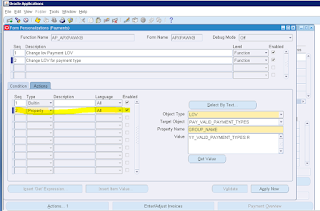
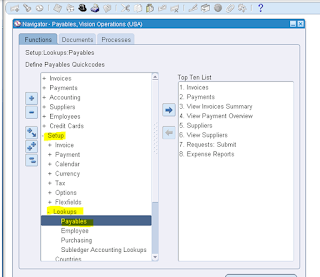















No comments:
We encourage respectful comments.
Did this article help you? Let us know in the comments!
What questions do you have about this topic?
We'd love to hear your suggestions for future content.
Please Share this article with your friends and see what they think!