Password Reset in Oracle R12 or Oracle EBS(E-Business Suite) or Oracle application
Password Reset or change the password once user's password expired in Oracle apps R12 or Oracle EBS(E-Business Suite) or Oracle application
Before going to reset the password, we need to understand why it's needed,
Use case 1:
There
might be a scenario, where the User has been traveling, or due to any reason
has not been able to log into Oracle. For such scenarios, when the User tries
to login to Oracle, and is not be able to Log. In this case we need to Reset
User Password.
Use case 2:
In
the scenario, where the User has by mistake, or by confusion has entered
incorrect password for three or more times, the password gets locked. In such
scenario Password reset is the solution.
Use case 3:
In
a scenario where the User is end dated. For instance, the User may not be
required Oracle access and had been end dated. Now if the User requires Oracle
access, we would require removing the end-date. This will follow a Password
Reset.
Use case 4:
If
we are assigning responsibilities to a User, who did not had any access to any
responsibilities earlier, then Password Reset needs to be done for the User
after assigning the Responsibilities.
Now Steps are the following to reset the password in Oracle:
Step 1: Navigate
to System Administrator->Security->User->Define as shown below
Step 2: Query the name of the User whose password needs to be reset
Step 3: Enter the new Password in the Password field and press TAB
You can see in the lower part of the window to Re-Enter your password to Verify and the Password field changed to Yellow, or Mandatory requirement to re-enter the password.
Step 4: Press on Save Button. You can see a message that Transaction Complete: 1 record applied and saved.
Now you can give the new password to the user by mail or by any means.
Please visit this site as the website is getting an update :).
**Oracle Password Reset in Oracle R12, EBS, or Oracle Applications Details** Managing passwords is an essential aspect of maintaining security in Oracle R12, whether it's E-Business Suite (EBS) or Oracle Applications. Sometimes, users may forget their passwords or need to reset them due to security policies. In this blog, we'll walk you through the step-by-step process of resetting passwords in Oracle R12, providing clear instructions and real-time examples to help you understand this crucial task.
### Why Resetting Passwords is Important?
Resetting passwords periodically enhances system security.
It helps us in avoiding unauthorized access and also stopping any mass security breaches.
Regular password changes align with security best practices and compliance requirements.
Menu -> System Administrator -> Security -> User -> Define### Steps to Reset Passwords:---
Resetting passwords in Oracle R12 involves the following steps:--
1. **Login to Oracle Applications**
- Navigate to the Oracle Applications login page.
- After that enter your user credentials i.e user name and then click on the 'Forgot Password' button.
Username: USER_NAME
Click on 'Forgot Password'2. **Request for Password Reset**
- You'll be prompted to answer security questions or provide additional verification.
- Follow the on-screen instructions to request a password reset.
Answer Security Questions
Follow On-Screen Instructions3. **Receive Reset Link or Temporary Password**
- Depending on the system configuration, you'll receive a reset link or a temporary password via email.
- Access the provided link or use the temporary password to log in.
Check Email for Reset Link or Temporary Password
Access Link or Log in with Temporary Password4. **Change Password**
- Go to your user profile or settings after logging in.
-Select the option to reset or modify your password.
- Change your password and verify the modifications.
Navigate to User Profile -> Change Password
Enter New Password -> Confirm Changes### Real-time Examples:
1. **Resetting Password via Forgot Password Link**
To reset your password using the 'Forgot Password' link:
Click on 'Forgot Password' -> Answer Security Questions
Receive Reset Link -> Change Password2. **Resetting Password via Email**
To reset your password using an email link or temporary password:
Check Email for Reset Link or Temporary Password
Access Link or Log in with Temporary Password -> Change Password3. **Resetting Password via Security Questions**
To reset your password by answering security questions:
Answer Security Questions -> Receive Reset Link or Temporary Password
Access Link or Log in with Temporary Password -> Change Password4. **Resetting Password via System Administrator**
System administrators can reset passwords on behalf of users:
Navigate to User Management -> Reset User Password
Enter New Password -> Confirm Changes5. **Resetting Password via SQL**
For advanced users, resetting passwords via SQL can be an option:
Execute SQL Query -> Update User Table
Set New Password -> Commit Changes6. **Resetting Password via Self-Service**
Some organizations offer self-service portals for password reset:
Access Self-Service Portal -> Request Password Reset
Follow On-Screen Instructions -> Change Password7. **Resetting Password via Mobile App**
For users with Oracle mobile apps, password reset can be done via the app:
Open Mobile App -> Click on 'Forgot Password'
Receive Reset Link -> Change Password8. **Resetting Password via OTP (One-Time Password)**
Some systems use OTP for password reset:
Request OTP -> Enter OTP
Change Password -> Confirm Changes9. **Resetting Password via Helpdesk**
Users can contact the helpdesk for password reset:
Contact Helpdesk -> Verify Identity
Receive Temporary Password -> Change Password10. **Resetting Password via Integrated Systems**
Password reset can be integrated with other systems:
Access Integrated System -> Request Password Reset
Follow On-Screen Instructions -> Change Password### Conclusion
Resetting passwords in Oracle R12 is a straightforward process that can be done via various methods, depending on the system configuration and user preferences.
By following the step-by-step instructions and real-time examples provided in this blog, you can easily reset passwords in Oracle Applications.
Regularly updating passwords and following security best practices will help in maintaining system integrity and safeguarding sensitive information.
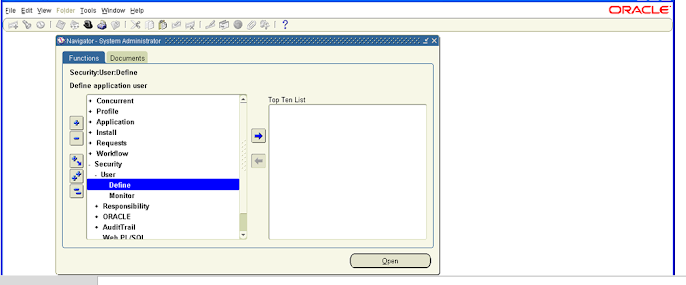












No comments:
We encourage respectful comments.
Did this article help you? Let us know in the comments!
What questions do you have about this topic?
We'd love to hear your suggestions for future content.
Please Share this article with your friends and see what they think!